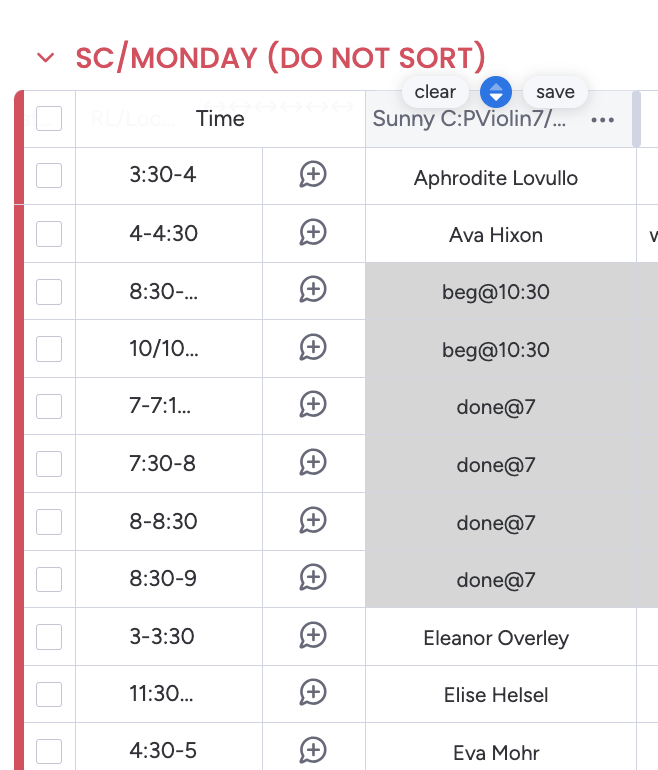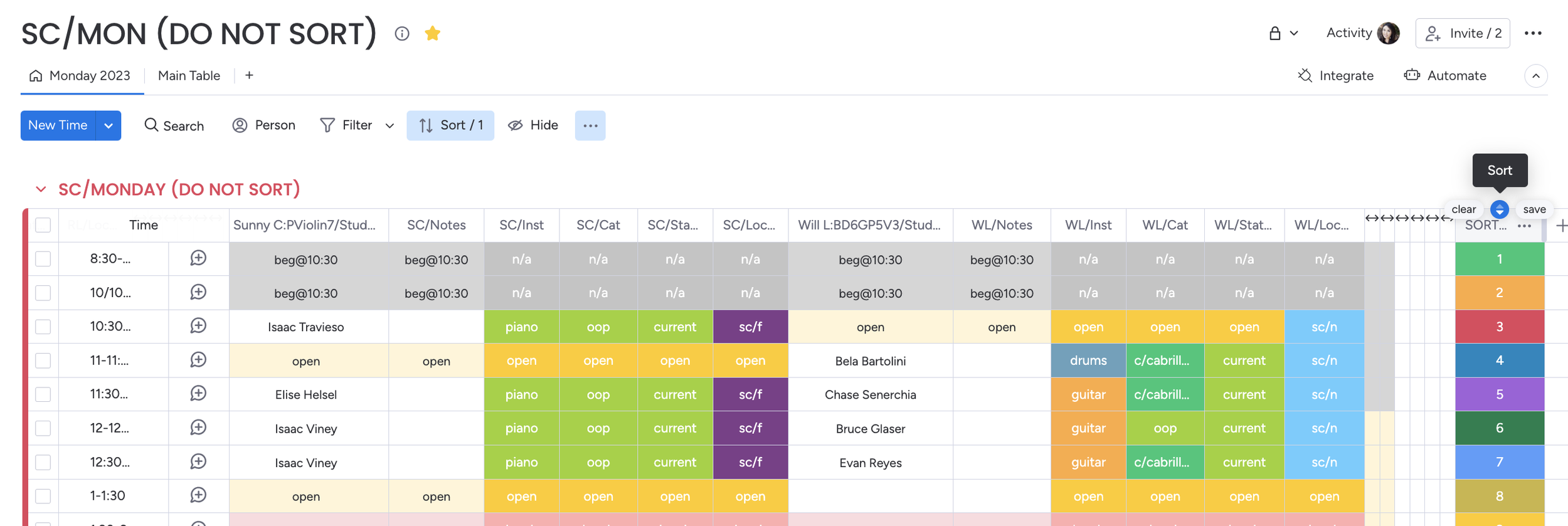SORTER
Normal View
In a normal view - the Time column on the far left will read 8:30-10, 10-10:30, 10:30-11, etc.
“Sort” button
The “Sort” button should never be used - hence we have noted “DO NOT SORT” next to title of the boards that should never be sorted. If you hover over the top of each column the “Sort” option will appear as shown.
Accidental “Sort”
Accidentally pushing the “Sort” button over Sunny’s name will alphabeticall sort her column starting with the student name “Aphrodite”. We want to keep the columns and this entire board sorted by lesson time - NOT but student name.
Case in point - you will notice that the correlating lesson time will sort according to student. Aphrodite normally has a 3:30-4 lesson time, so when Aphrodite came to the top of the list since her name started with an “A”, her corresponding lesson time of 3:30 also came to the top.
If you accidentally hit the “Sort” button, you will have just a few seconds to hit “clear” to undo the action.
Sorter Column
Located on the far right of every scheduling board - every row in this column is correlated to the time column on the far left. So if you click on the “SORT” button at the top so that it numerically sorts startinf with #1 - everything will sort back to normal.
Never change the information in the actual cells to correct any accidentally row dragging or sorting.
Everything goes back to order
Note that after you sort the “SORT” column - everything goes back in order!